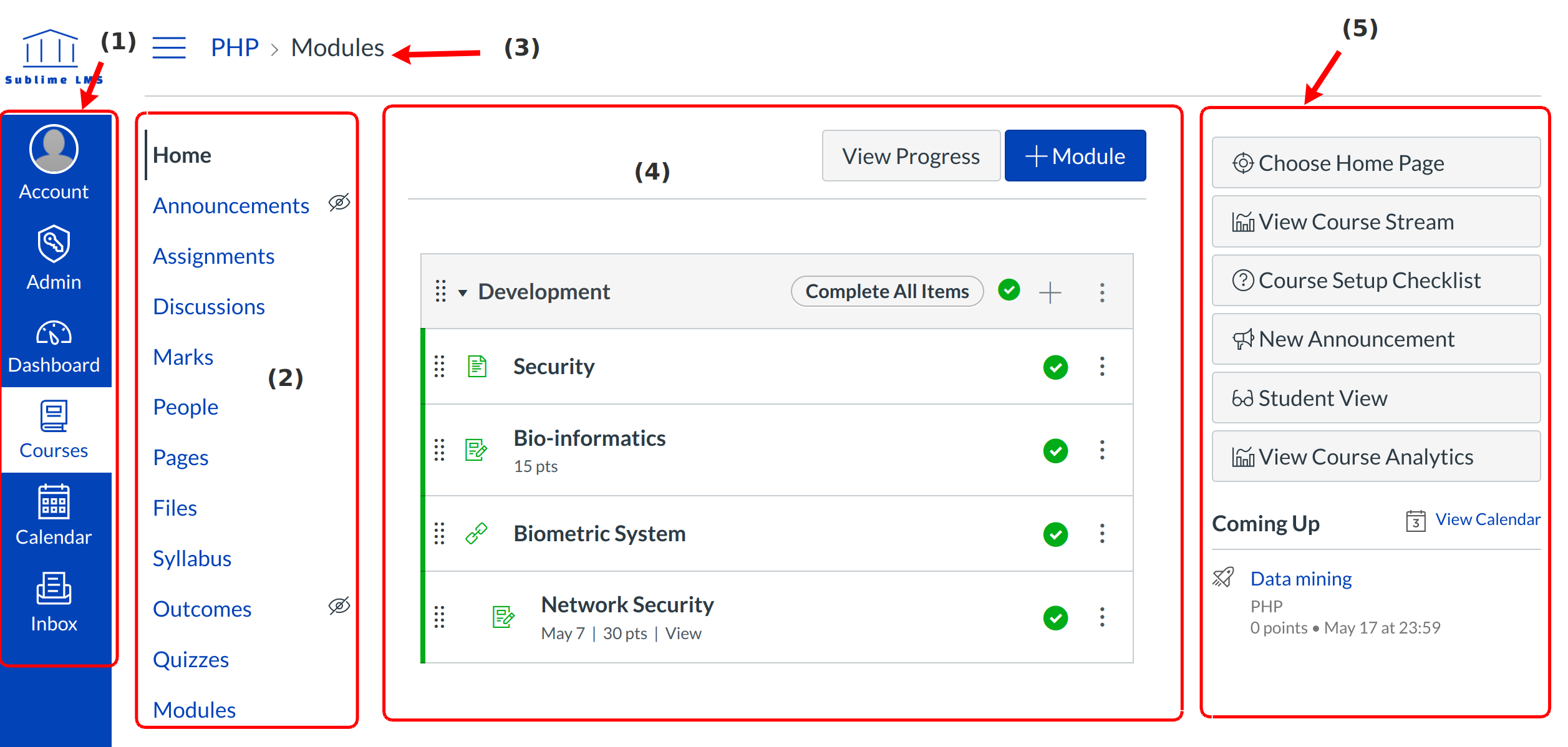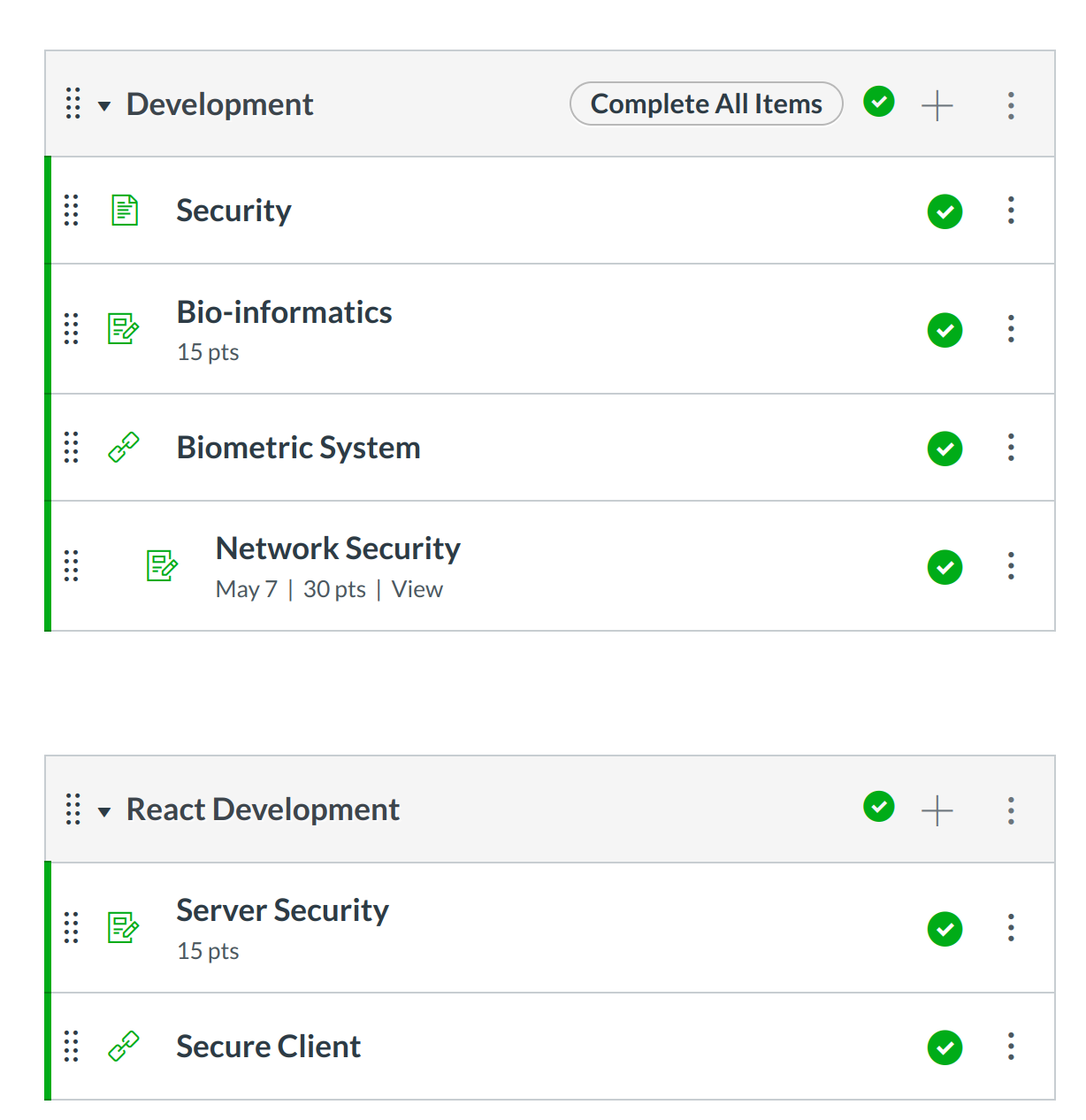How do I navigate a course?
A course is divided into five main sections.
Course Navigation Overview
There are five main sections in a course:
- Global Navigation
- Course Navigation
- Breadcrumb Navigation
- Content Area
- Sidebar
Global Navigation
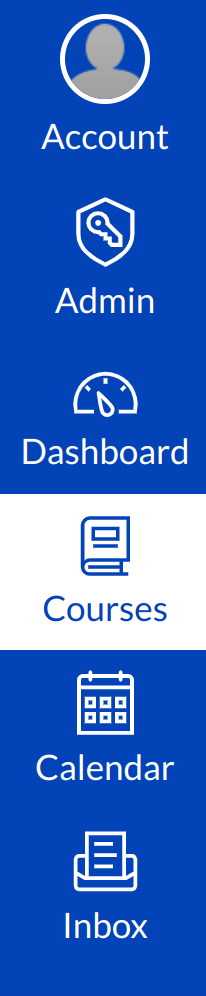
The Global Navigation menu helps you get to where you want to go across all of the courses you are enrolled in.
Course Navigation Menu
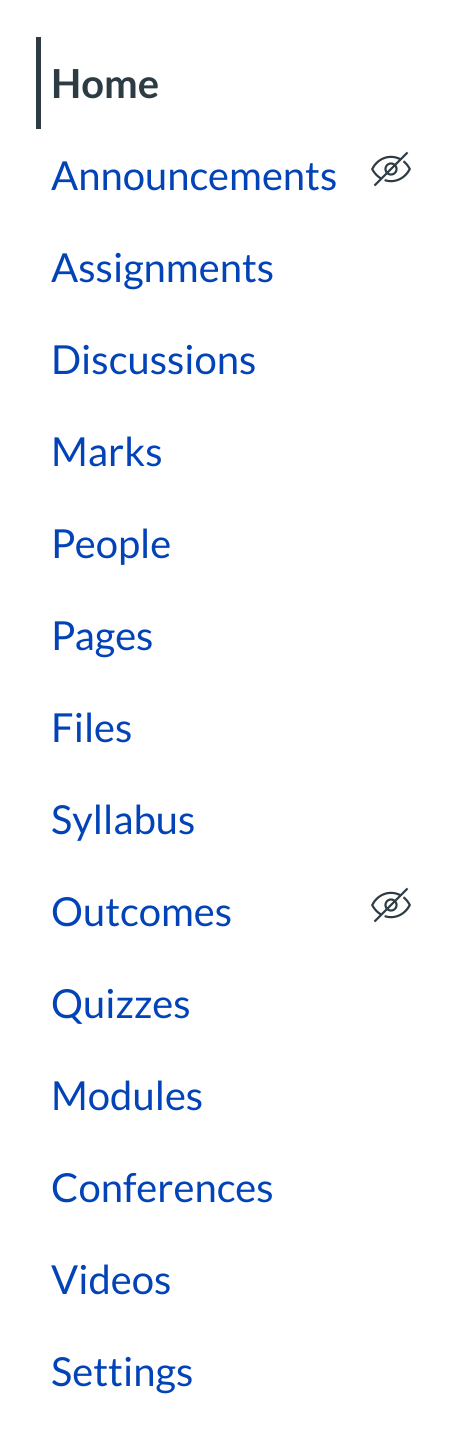
The Course Navigation links help you get to where you want to go within a course. As an instructor, you can customize what links are shown in your course.
Breadcrumbs
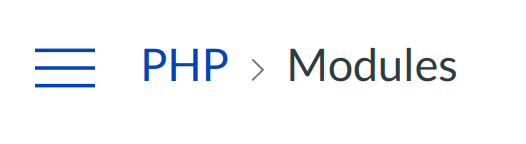
The Breadcrumbs appear above the main body of the page. Breadcrumbs leave a trail that help you see where you have navigated to inside a course. Follow these links backward to visit parent pages. Click on the house icon at the far left of the Breadcrumbs to move all the way back to the Dashboard.
Content Area
The content of the course will be displayed in the Content Area. The content can be a modules, pages, the syllabus, discussions, announcements, quizzes, or imported content.
Sidebar
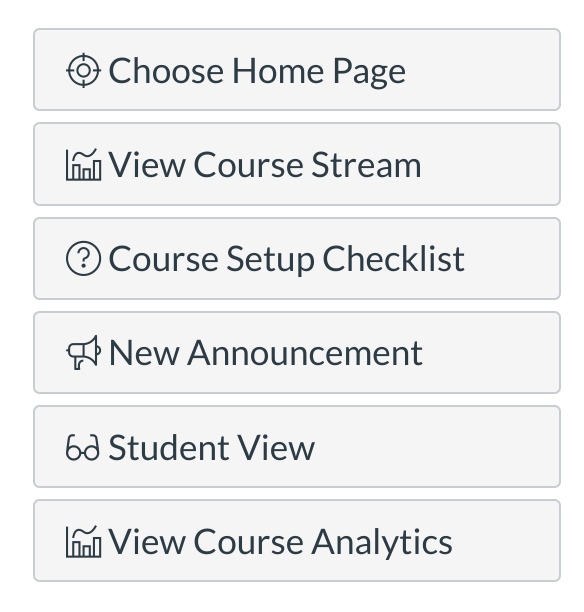
The Sidebar provides the tools available for the feature you are currently using. The Sidebar will change dynamically as you use different tools in a feature as well as when you move from feature to feature.